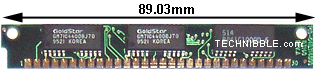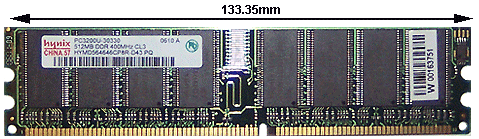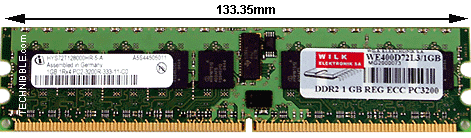Wednesday, October 1, 2008
Moved to new blog ...
Others computer-oriented site may be built soon later.
Thank you all for visiting.
Here's the address of my new blog.
World Mouse Center
iGofx
Buying a new Mouse: Guide
Here is some information to help you get more understanding what are you going to pay for. I hope that it can help you find the best one that you are looking for.
Step I.
First of all, you should take a look at the back of your computer case and find the port. Normal PC should have a PS/2 port which has a shape like the picture shown below.

The green one is PS/2 port for mouse

The USB port and connector
Step II.
Wheel, Optical or Laser?? You may wonder what is different between these kinds of mouse. For wheel mouse is kind of outdated in present. It's quite hard to find one in the market nowadays so I wouldn't mention it and I won't recommend you to buy it. The different between Optical mouse and Laser mouse is that the Optical mouse uses an infrared to track the movement of patterns on the surface. It need a mouse pad to work well. For laser mouse, it uses an invisible light instead. It can be used on surfaces with less defined texture such as metal or dark woodgrain desktops without mouse pad needed. For example, try using an optical mouse on a piece of high gloss photo paper and it'll probably not move while a laser mouse is still able to see surface detail. But the price of laser mouse is, of course, higher than the optical one.
Step III.
Corded or Cordless?? I've made a post of this question already. Please take a look.
Here is the link ... Corded VS Cordless Mouse
Step IV.
Next, you should decide that which kind of job that you want your new mouse doing for you.
- For basic users - I'll recommend that you should buy any mouse that has a reasonable price, acceptable durability in a color and style that you like. But you should concern about the size as well, choose the mouse that has a suitable size with your hand.
- For internet users - I'd recommend you to buy a mouse that has a scroll wheel button. It's a must !!
- For advanced users - You'd know quite much about these mice. The thing I'd recommend is find a mouse that have many buttons which you can bind it to perform specific task, it' ll save you a lot of time. Just find one that suit to your working style.
- For gamers - There are many mice that design for gamers available in the market. I' ll make a post of these mice in details later. The link will be placed here soon.
Step V.
For advanced users and gamers. The things you should know before select the mouse is:
DPI or Dots Per Inch - The DPI is the amount of Dots per inch the optical sensor can read. The Higher DPI means more sensitive the mouse can be. High and adjustable DPI mouse is suits for gamers, especially Action or FPS(First Person Shooting) gamers.
A good gaming example would be in a first person shooter when many gun types are used. When roaming free you will want a high DPI on your mouse so that a quick movement can be performed with ease. However when sniping a lower DPI will help with a much slower movement giving greater accuracy in this instance. If you do a lot of gaming or have reason to believe that changing the DPI will be beneficial to you then a mouse with on-the-fly DPI changing will be a great use.
Step VI.
Choose brand, color, and style.
I'll make a post of mouse brands analysis in details later. The link will be placed here soon.
Step VII.
Make a decision and buy one !!
Hope this post will help you, and enjoy with your new mouse ^^
iGofx
Tuesday, September 30, 2008
Corded VS Cordless Mouse
Advantages of Corded Mouse:
- Battery. You don’t have to worried about recharging the battery. Sometimes it’s quite annoying if the battery running out while you are doing something important. Moreover, the battery price seem to be more expensive compare to the electricity cost.
- Durability. Corded mouse usually has a longer life.
- Easy-to-use. Just plug-in, that’s all. You don’t have to install any driver or synchronize your mouse with the signal receiver.
- More Reliable. However, many brand new cordless mice have a high level of reliability as well but, of course, it comes with a much higher price.
- Price. Corded mice price are much cheaper in the same level of product quality. This is the main issue that people choose the corded mouse instead of the cordless one.
- Signal. Sometimes cordless mice may have a signal interruption problem from other devices or cannot connect to the signal receiver. But this issue has been improved in the newer version of cordless mouse.
Advantages of Cordless Mouse:
- Brand new technology, cool-looking.
- No more tangle of cords on your table.
- More freely to move.
From the experience of users I’ve found so far over the internet. More than 70% satisfied prefer the corded mouse, and the main problems that have been complaint most often is the battery and price issues.
However, many cordless mouse users satisfied with their mouse as well.
In my opinion, I have both corded and cordless mouse and I like both of them. The only difference thing to me is just the price. If you think that it’s worth paying more for remove the cord. Then the cordless mouse is your choice !!
Sound Card
Video Card
The term is usually used to refer to a separate, dedicated expansion card that is plugged into a slot on the computer's motherboard, as opposed to a graphics controller integrated into the motherboard chipset. An integrated graphics controller may be referred to as an "integrated graphics processor" (IGP).
Some video cards offer added functions, such as video capture, TV tuner adapter, MPEG-2 and MPEG-4 decoding or even FireWire, mouse, light pen, joystick connectors, or even the ability to connect multiple monitors.
A common misconception regarding video cards is that they are strictly used for Video games; a misconception that companies take advantage of in order to sell their products by advertising their products as if they were in fact video consoles. Video cards instead have a much broader range of capability. Being specialized for video output Video Cards improve what a computer monitor displays. As well, they play a very important role for Graphic Designers and 3D Animators, who tend to require optimum displays for their work as well as faster rendering in order to efficiently tone up their work.
Hard Disk Drive
Originally, the term "hard" was temporary slang, substituting "hard" for "rigid", before these drives had an established and universally-agreed-upon name. A HDD is a rigid-disk drive although it is rarely referred to as such. By way of comparison, a floppy drive (more formally, a diskette drive) has a disc that is flexible. Some time ago, IBM's internal company term for a HDD was "file".
HDDs (introduced in 1956 as data storage for an IBM accounting computer) were originally developed for use with general purpose computers; see History of hard disk drives.
In the 21st century, applications for HDDs have expanded to include digital video recorders, digital audio players, personal digital assistants, digital cameras and video game consoles. In 2005 the first mobile phones to include HDDs were introduced by Samsung and Nokia. The need for large-scale, reliable storage, independent of a particular device, led to the introduction of configurations such as RAID arrays, network attached storage (NAS) systems and storage area network (SAN) systems that provide efficient and reliable access to large volumes of data. Note that although not immediately recognizable as a computer, all the aforementioned applications are actually embedded computing devices of some sort.
Types of Hard Disk
- IDE or Integrated Drive Electronics - The IDE hard disk is until know the most used hard disk in computers but in the future the SATA hard disks will be used more and more. A IDE hard disk is later renamed to ATA, and then later to PATA (Parallel Advanced Technology Attachment, to distinguish it from the new Serial ATA). This means Parallel ATA and can transmit data on a normal speed and is a bit slower then the SATA hard disks. You can recognize a IDE hard disk at the connector. It has a 40 pins connector and it has quite a big power connector.
- SATA or Serial Advanced Technology Attachment - A SATA hard disk works the same as an IDE hard drive but this type has a higher speed than the IDE hard disk. Also the connectors are a bit different then the IDE hard disk. You can recognize a SATA hard disk at the connector and it has a smaller power connector then the IDE hard disk. This hard disk is more and more used and probably it will replace the IDE hard disks.
- SCSI or Small Computer System Interface - SCSI hard disks are much faster then the IDE or SATA hard disks. SCSI hard disks are mostly used for professional systems which need fast data access. These types of hard disks are often not used in home situations because they are more expensive then a IDE or SATA hard disk and in a home situation you don’t need that high speed. Mostly these hard disks are used in servers. You can recognize a SCSI hard disk at the connector and it has the same power connector then the IDE hard disk.
- USB or Universal Serial Bus - This type of data storage medium is not installed in the computer but it can be attached to it using the USB interface. This is an external hard disk, also called a portable data storage device. This type of hard disk can be useful if you have a laptop with a small hard disk inside, you can use a USB hard disk to store your data on. These hard disks are a bit slower then the IDE or SATA hard disks. The speed also depends on the type of USB interface you attach it to. There are USB 1.1 interfaces and USB 2.0. Be sure you attach it to a USB 2.0 interface to let the hard disk work faster.
- FireWire - A FireWire hard disk works the same as a USB hard disk and is also an External hard disk. The only difference is that a USB hard disk is attached to the computer using the USB interface and a FireWire hard disk uses the FireWire interface. A FireWire hard disk is also a bit faster than a USB hard disk. But your computer has to have a FireWire interface and not every computer has such interface where a USB interface is almost on every computer.
Sources:
Wikipedia
About your computer
Random Access Memory
This contrasts with storage mechanisms such as tapes, magnetic discs and optical discs, which rely on the physical movement of the recording medium or a reading head. In these devices, the movement takes longer than the data transfer, and the retrieval time varies depending on the physical location of the next item.
The word RAM is mostly associated with volatile types of memory (such as DRAM memory modules), where the information is lost after the power is switched off. However, many other types of memory are RAM as well (i.e. Random Access Memory), including most types of ROM and a kind of flash memory called NOR-Flash.
- FPM RAM, which stands for Fast Page Mode RAM is a type of Dynamic RAM (DRAM). The term Fast Page Mode comes from the capability of memory being able to access data that is on the same page and can be done with less latency. Most 486 and Pentium based systems from 1995 and earlier use FPM Memory.
- EDO RAM, which stands for Extended Data Out RAM came out in 1995 as a new type of memory available for Pentium based systems. EDO is a modified form of FPM RAM which is commonly referred to as Hyper Page Mode. Extended Data Out refers to fact that the data output drivers on the memory module are not switched off when the memory controller removes the column address to begin the next cycle, unlike FPM RAM. Most early Penitum based systems use EDO.
- SDRAM, which is short for Synchronous DRAM is a type of DRAM that runs in synchronization with the memory bus. Beginning in 1996 most Intel based chipsets began to support SDRAM which made it a popular choice for new systems in 2001.
SDRAM is capable of running at 133MHz which is about three times faster than FPM RAM and twice as fast as EDO RAM. Most Pentium or Celeron systems purchased in 1999 have SDRAM.
- DDR RAM, which stands for Double Data Rate RAM is a type of SDRAM and appeared first on the market around 2001 but didn’t catch on until about 2001 when the mainstream motherboards started supporting it. The difference between SDRAM and DDR RAM is that instead of doubling the clock rate it transfers data twice per clock cycle which effectively doubles the data rate. DDRRAM has become mainstream in the graphics card market and has become the memory standard.
- DDR2 RAM, which stands for Double Data Rate 2 RAM is a newer version of DDR which is twice as fast as the original DDR RAM. DDR2RAM came out in mid 2003 and the first chipsets that supported DDR2 came out in mid 2004. DDR2 still is double data rate just like the original DDR however DDR2-RAM has modified signaling which enables higher speeds to be achieved with more immunity to signal noise and cross-talk between signals.
- RAMBUS (RIMM) RAM is a type of ram of its own, it came out in 1999 and was developed from traditional DRAM but its architecture is totally new. The RAMBUS design gives smarter access to the ram meaning that units can prefetch data and free some CPU work. The idea behind RAMBUS RAM is to get small packets of data from the RAM, but at very high clock speeds. For example, SD RAM can get 64bit of information at 100MHz where RAMBUS RAM would get 16bits of data at 800MHz. RIMM ram was generally unsuccessful as Intel had a lot of problems with the RAM timing or signal noise. RD RAM did make an appearance in the Sony Playstation 2 and the Nintendo 64 game consoles.
Central Processing Unit
Early CPUs were custom-designed as a part of a larger, sometimes one-of-a-kind, computer. However, this costly method of designing custom CPUs for a particular application has largely given way to the development of mass-produced processors that are suited for one or many purposes. This standardization trend generally began in the era of discrete transistor mainframes and minicomputers and has rapidly accelerated with the popularization of the integrated circuit (IC). The IC has allowed increasingly complex CPUs to be designed and manufactured to tolerances on the order of nanometers. Both the miniaturization and standardization of CPUs have increased the presence of these digital devices in modern life far beyond the limited application of dedicated computing machines. Modern microprocessors appear in everything from automobiles to cell phones to children's toys.
Source: Wikipedia
MotherBoard
Most motherboards produced today are designed for so-called IBM-compatible computers, which held over 96% of the global personal computer market in 2005. Motherboards for IBM-compatible computers are specifically covered in the PC motherboard article.
A motherboard, like a backplane, provides the electrical connections by which the other components of the system communicate, but unlike a backplane also contains the central processing unit and other subsystems such as real time clock, and some peripheral interfaces.
A typical desktop computer is built with the microprocessor, main memory, and other essential components on the motherboard. Other components such as external storage, controllers for video display and sound, and peripheral devices are typically attached to the motherboard via edge connectors and cables, although in modern computers it is increasingly common to integrate these "peripherals" into the motherboard.
All of the basic circuitry and components required for a computer to function are onboard the motherboard or are connected with a cable. The most important component on a motherboard is the chipset. It often consists of two components or chips known as the Northbridge and Southbridge, though they may also be integrated into a single component. These chips determine, to an extent, the features and capabilities of the motherboard.
Most motherboards include, at a minimum:
- Sockets (or slots) in which one or more microprocessors (CPUs) are installed.
- Slots into which the system's main memory is installed (typically in the form of DIMM modules containing DRAM chips).
- Achipset which forms an interface between the CPU's front-side bus, main memory, and peripheral buses.
- Non-volatile memory chips (usually Flash ROM in modern motherboards) containing the system's firmware or BIOS.
- A clock generator which produces the system clock signal to synchronize the various components.
- Slots for expansion cards (these interface to the system via the buses supported by the chipset).
- Power connectors flickers, which receive electrical power from the computer power supply and distribute it to the CPU, chipset, main memory, and expansion cards.
Additionally, nearly all motherboards include logic and connectors to support commonly-used input devices, such as PS/2 connectors for a mouse and keyboard. Early personal computers such as the Apple II or IBM PC included only this minimal peripheral support on the motherboard. Occasionally video interface hardware was also integrated into the motherboard; for example on the Apple II, and rarely on IBM-compatible computers such as the IBM PC Jr. Additional peripherals such as disk controllers and serial ports were provided as expansion cards.
Given the high thermal design power of high-speed computer CPUs and components, modern motherboards nearly always include heatsinks and mounting points for fans to dissipate excess heat.
Source: Wikipedia
Computer Hardware
Let's start from the outside. A typical personal computers those we are using nowadays consist of a case or chassis in a tower shape (as shown below) and the following parts:
I. Motherboard
- Motherboard - It is the "body" or mainframe of the computer, through which all other components interface.
- Central processing unit (CPU) - Performs most of the calculations which enable a computer to function, sometimes referred to as the "brain" of the computer.
- Computer fan - Used to lower the temperature of the computer; a fan is almost always attached to the CPU, and the computer case will generally have several fans to maintain a constant airflow. Liquid cooling can also be used to cool a computer, though it focuses more on individual parts rather than the overall temperature inside the chassis.
- Random Access Memory (RAM) -It is also known as the physical memory of the computer. Fast-access memory that is cleared when the computer is powered-down. RAM attaches directly to the motherboard, and is used to store programs that are currently running.
- Firmware is loaded from the Read only memory ROM run from the Basic Input-Output System (BIOS) or in newer systems Extensible Firmware Interface (EFI) compliant.
As its name suggests, firmware is somewhere between hardware and software. Like software, it is a computer program which is executed by a microprocessor or a microcontroller . But it is also tightly linked to a piece of hardware, and has little meaning outside of it.
- Internal Buses - Connections to various internal components.
- PCI (being phased out for graphic cards but still used for other uses). The Peripheral Component Interconnect, or PCI Standard, specifies a computer bus for attaching peripheral devices to a computer mother board. Typical PCI cards used in PCs include: network cards, sound cards, modems, extra ports such as USB or serial, TV tuner cards and disk controllers.
- PCI-E or Peripheral Component Interconnect Express, officially abbreviated as PCI-E or PCIe, is a computer expansion card interface format introduced by Intel in 2004. PCI Express was designed to replace the general-purpose PCI expansion bus, the high-end PCI-X bus and the AGP graphics card interface. Unlike previous PC expansion interfaces, rather than being a bus it is structured around point-to-point serial links called lanes.
- Universal Serial Bus (USB) is a serial bus standard to interface devices to a host computer. USB was designed to allow many peripherals to be connected using a single standardized interface socket and to improve the plug-and-play capabilities by allowing hot swapping, that is, by allowing devices to be connected and disconnected without rebooting the computer or turning off the device. Other convenient features include providing power to low-consumption devices without the need for an external power supply and allowing many devices to be used without requiring manufacturer specific, individual device drivers to be installed.
- HyperTransport (HT), formerly known as Lightning Data Transport (LDT), is a bidirectional serial/parallel high-bandwidth, low-latency point-to-point link that was introduced on April 2, 2001.
- CSI - The Intel QuickPath Interconnect or simply "QuickPath" (the official legal name for Common System Interface or "CSI") is a point-to-point processor interconnection being developed by Intel, as a competitor to HyperTransport. QuickPath technology also includes an integrated memory controlle. It is expected to be released in late 2008 and will first be used by Intel's Nehalem and Tukwila processors.
- AGP - The Accelerated Graphics Port (also called Advanced Graphics Port) is a high-speed point-to-point channel for attaching a graphics card to a computer's motherboard, primarily to assist in the acceleration of 3D computer graphics. Since 2004, AGP is being progressively phased out in favor of PCI-E
- VLB (outdated)
- External Bus Controllers - used to connect to external peripherals, such as printers and input devices. These ports may also be based upon expansion cards, attached to the internal buses.
II. Power supply
A case control, and (usually) a cooling fan, and supplies power to run the rest of the computer, the most common types of power supplies are AT and BabyAT (old) but the standard for PCs actually are ATX and Micro ATX.
III. Storage controllers
Controllers for hard disk, CD-ROM and other drives like internal Zip and Jaz conventionally for a PC are IDE/ATA; the controllers sit directly on the motherboard (on-board) or on expansion cards, such as a Disk array controller. IDE is usually integrated, unlike SCSI Small Computer System Interface which can be found in some servers. The floppy drive interface is a legacy MFM interface which is now slowly disappearing. All these interfaces are gradually being phased out to be replaced by SATA and SAS.
IV. Video display controller
Produces the output for the visual display unit. This will either be built into the motherboard or attached in its own separate slot (PCI, PCI-E, PCI-E 2.0, or AGP), in the form of a Graphics Card.
V. Removable media devices
- CD (compact disc) - the most common type of removable media, inexpensive but has a short life-span.
- CD-ROM Drive - a device used for reading data from a CD.
- CD Writer - a device used for both reading and writing data to and from a CD.
- DVD (digital versatile disc) - a popular type of removable media that is the same dimensions as a CD but stores up to 6 times as much information. It is the most common way of transferring digital video.
- DVD-ROM Drive - a device used for reading data from a DVD.
- DVD Writer - a device used for both reading and writing data to and from a DVD.
- DVD-RAM Drive - a device used for rapid writing and reading of data from a special type of DVD.
- Blu-ray - a high-density optical disc format for the storage of digital information, including high-definition video.
- BD-ROM Drive - a device used for reading data from a Blu-ray disc.
- BD Writer - a device used for both reading and writing data to and from a Blu-ray disc.
- HD DVD - a high-density optical disc format and successor to the standard DVD. It was a discontinued competitor to the Blu-ray format.
- Floppy disk - an outdated storage device consisting of a thin disk of a flexible magnetic storage medium.
- Zip drive - an outdated medium-capacity removable disk storage system, first introduced by Iomega in 1994.
- USB flash drive - a flash memory data storage device integrated with a USB interface, typically small, lightweight, removable, and rewritable.
- Tape drive - a device that reads and writes data on a magnetic tape,used for long term storage.
VI. Internal storage
Hardware that keeps data inside the computer for later use and remains persistent even when the computer has no power.
- Hard disk - for medium-term storage of data.
- Solid-state drive - a device similar to hard disk, but containing no moving parts.
- Disk array controller - a device to manage several hard disks, to achieve performance or reliability improvement.
VII. Sound card
Enables the computer to output sound to audio devices, as well as accept input from a microphone. Most modern computers have sound cards built-in to the motherboard, though it is common for a user to install a separate sound card as an upgrade.
VIII. Networking
Connects the computer to the Internet and/or other computers.
- Modem - for dial-up connections
- Network card - for DSL/Cable internet, and/or connecting to other computers.
- Direct Cable Connection - Use of a null modem, connecting two computers together using their serial ports or a Laplink Cable, connecting two computers together with their parallel ports.
IX. Other peripherals
In addition, hardware devices can include external components of a computer system. The following are either standard or very common.
1. Input
1.1 Text input devices- Keyboard - a device to input text and characters by depressing buttons (referred to as keys), similar to a typewriter. The most common English-language key layout is the QWERTY layout.
- Mouse - a pointing device that detects two dimensional motion relative to its supporting surface.
- Trackball - a pointing device consisting of an exposed protruding ball housed in a socket that detects rotation about two axes.
1.3 Gaming devices
- Joystick - a general control device that consists of a handheld stick that pivots around one end, to detect angles in two or three dimensions.
- Gamepad - a general handheld game controller that relies on the digits (especially thumbs) to provide input.
- Game controller - a specific type of controller specialized for certain gaming purposes.
- Image scanner - a device that provides input by analyzing images, printed text, handwriting, or an object.
- Webcam - a low resolution video camera used to provide visual input that can be easily transferred over the internet.
- Microphone - an acoustic sensor that provides input by converting sound into electrical signals
2. Output
2.1 Image, Video output devices
- Printer
- Monitor
- Speakers
- Headset
Images: Many sources searched through Google