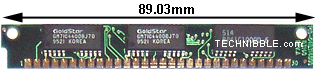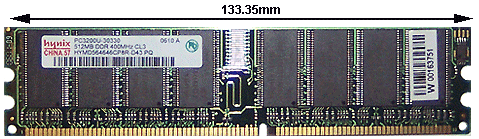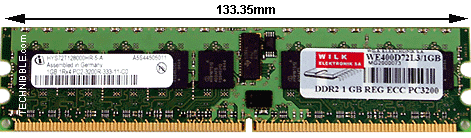A
Motherboard is the central or primary printed circuit board (PCB) making up a complex electronic system, such as a modern computer or laptop. It is also known as a mainboard, baseboard, system board, planar board, or, on Apple computers, a logic board, and is sometimes abbreviated casually as mobo.
Most motherboards produced today are designed for so-called IBM-compatible computers, which held over 96% of the global personal computer market in 2005. Motherboards for IBM-compatible computers are specifically covered in the PC motherboard article.
A motherboard, like a backplane, provides the electrical connections by which the other components of the system communicate, but unlike a backplane also contains the central processing unit and other subsystems such as real time clock, and some peripheral interfaces.
A typical desktop computer is built with the microprocessor, main memory, and other essential components on the motherboard. Other components such as external storage, controllers for video display and sound, and peripheral devices are typically attached to the motherboard via edge connectors and cables, although in modern computers it is increasingly common to integrate these "peripherals" into the motherboard.
All of the basic circuitry and components required for a computer to function are onboard the motherboard or are connected with a cable. The most important component on a motherboard is the chipset. It often consists of two components or chips known as the Northbridge and Southbridge, though they may also be integrated into a single component. These chips determine, to an extent, the features and capabilities of the motherboard.

The ASUS P5Q Motherboard
Most motherboards include, at a minimum:
- Sockets (or slots) in which one or more microprocessors (CPUs) are installed.
- Slots into which the system's main memory is installed (typically in the form of DIMM modules containing DRAM chips).
- Achipset which forms an interface between the CPU's front-side bus, main memory, and peripheral buses.
- Non-volatile memory chips (usually Flash ROM in modern motherboards) containing the system's firmware or BIOS.
- A clock generator which produces the system clock signal to synchronize the various components.
- Slots for expansion cards (these interface to the system via the buses supported by the chipset).
- Power connectors flickers, which receive electrical power from the computer power supply and distribute it to the CPU, chipset, main memory, and expansion cards.
Additionally, nearly all motherboards include logic and connectors to support commonly-used input devices, such as PS/2 connectors for a mouse and keyboard. Early personal computers such as the Apple II or IBM PC included only this minimal peripheral support on the motherboard. Occasionally video interface hardware was also integrated into the motherboard; for example on the Apple II, and rarely on IBM-compatible computers such as the IBM PC Jr. Additional peripherals such as disk controllers and serial ports were provided as expansion cards.
Given the high thermal design power of high-speed computer CPUs and components, modern motherboards nearly always include heatsinks and mounting points for fans to dissipate excess heat.
Source:
Wikipedia